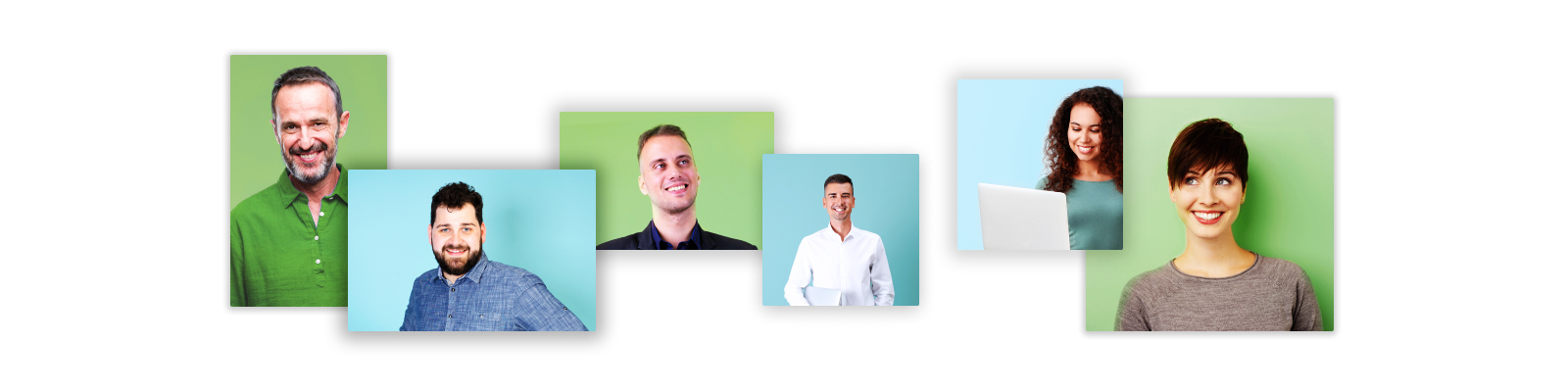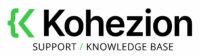Data Relationships
Data Relationships are how you can interlink data from different Database Applications together.
Key Concepts
Record Link Data Field: In order to establish links between different Database Applications, you need to add a Record Link Data Field to the Form of one of the Database Applications. The Database Application in which to add the Record Link Data Field will depend on your exact requirements. When you add a Record Link Data Field, you will have to select the Database Application that contains the Records you want to link to from the Records of the Database Application to which you are adding the Record Link Data Field.
Data Section: A Data Section allows you to repeat Data Fields in a Form in order to enter many values for the same set of fields. If you want one Record to contain all the links to multiple Records in another Database Application, you will need to first add a Data Section to the Form and then add Record Link Data Field to the Data Section.
Examples
There are three different ways to create relationships between Records in different Database Applications. The examples below will use two Database Applications, one is to manage Clients, and the second one is to manage Addresses.
Example 1 – One-to-One Relationship
In this example, we consider that a Client can have a single Address. A Record Link Data Field would be added to the Client Database Application’s Form in the main section and it would be set to link to Records from the Address Database Application.
Example 2 – One-to-Many Relationship Direct
In this example, we consider that a Client can have multiple Addresses. First, a Data Section called Addresses would be added to the Client Database Application’s Form. Then a Record Link Data Field would be added to the Addresses Data Section of the Client Database Application’s Form and it would be set to link to Records from the Address Database Application. You can control the minimum and maximum number of Addresses a Client can have by setting the Iterations and Maximum Iterations properties of the Addresses Data Section.
By creating a direct link in this fashion, when you open a Client Record, you can see all the Client’s addresses on the same screen. When viewing an individual Address Record, you will need to go to the External Links tab to see which Client links to it.
The use of a direct link using a Data Section also allows you to add more information for each linked Record. You can do that by adding additional Data Fields to the Data Section that contains your Record Link Data Field.
Example 3 – One-to-Many Relationship Indirect
In this example, we also consider that a Client can have multiple Addresses. A Record Link Data Field would be added to the Address Database Application’s Form in the main section and it would be set to link to Records from the Client Database Application.
This way it is possible to create multiple Address Records, and for each Address Record select the same Client Record.
By creating an indirect link, if you want to see all the Addresses for a Client, from the Client Record you will need to go to the External Links tab to see which Addresses link to it. When you view an Address Record, you will see the Client directly from it.
IS IT SOMETHING ELSE?
Our team is ready to assist you